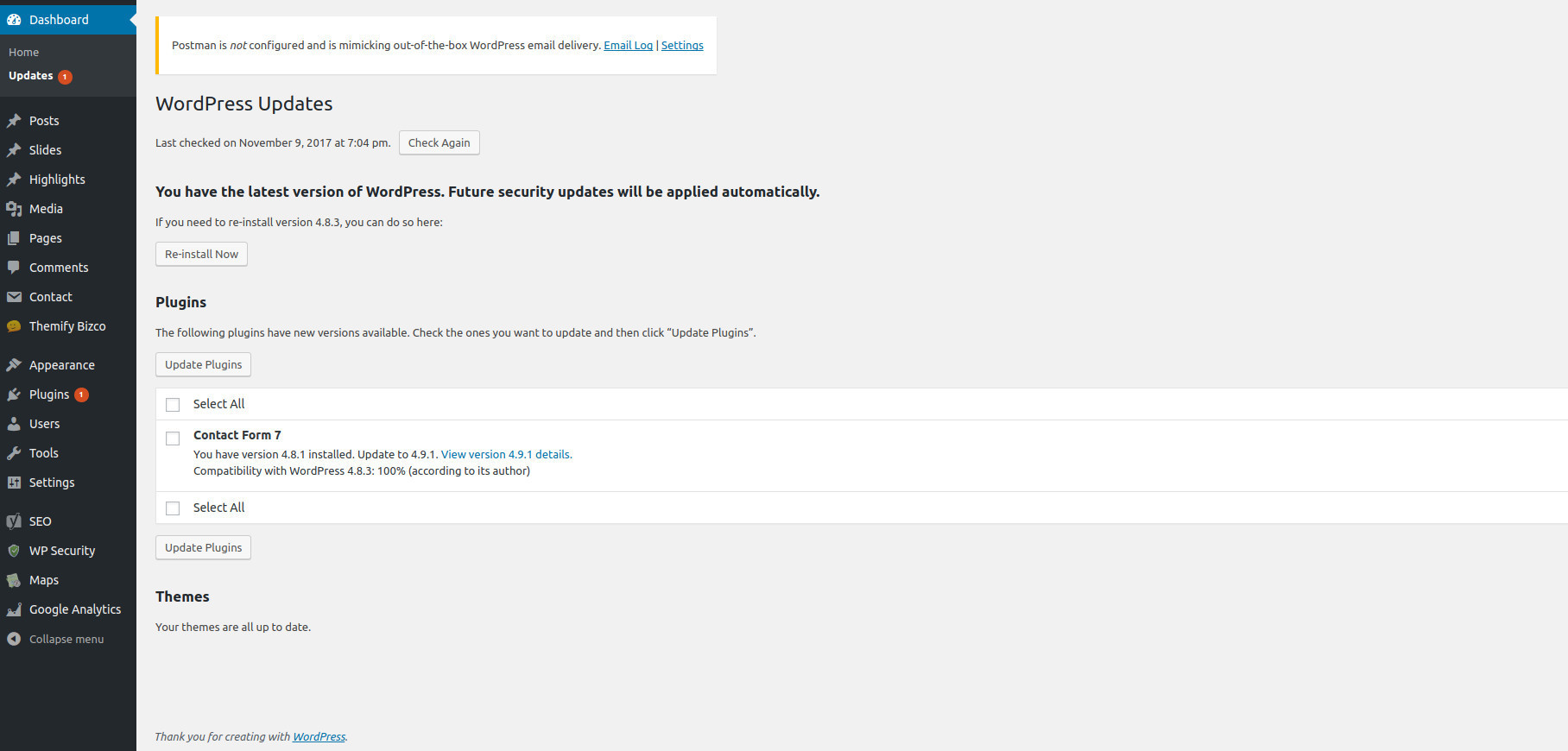On a regular basis, themes, plugins & WordPress will require updating. Updates typically happen when developers release extra functionality or create security patches.
It’s good practice to keep your themes, plugins & WordPress version updated to the latest versions. The top two reasons for sites being hacked are insecure passwords & outdated (vulnerable) software.
WordPress introduced automatic background updates in an effort to promote better security and to streamline the update experience. By default, minor WordPress releases are enabled for auto-update (e.g. v4.8.1, v4.8.2). These minor releases are usually for bug fixes and security purposes or language translation file updates. Only the core WordPress files will be auto-updated. Your themes or plugins won’t automatically update.
After the site is auto-updated the WordPress site administrator will be notified by email(Email set in the dashboard under Settings/General). If your WordPress installation can’t update itself automatically for one reason or another, The WordPress site administrator will be notified of this as well. To update your WordPress version manually or to update your themes and plugins, hover your cursor over the Dashboard menu option in the left-hand navigation menu and in the fly-out menu, click the Updates link. Alternatively, click the Dashboard menu option and then click the Updates link underneath.
The updates page is divided into three sections. If there are any plugins that can be updated, these will be listed in the Plugins section on the page.
IMPORTANT: Before updating your site, it’s always a really good idea to perform a backup first, just in case something unfortunate happens during or after the installation.
WordPress Updates
If your version of WordPress requires updating, this will be displayed at the top of the page. Below that, you’ll be notified of any plugin updates and below that again, theme updates. Updating your WordPress version is as simple as clicking the Update Now button. WordPress will download the necessary files, perform validation of those files and then automatically update your site.
Plugin Updates
To update your plugins, tick the boxes next to each of the plugins you wish to update and then click the Update Plugins button. The new plugin files will be downloaded and automatically installed. If there are any themes that can be updated, these will be listed in the Themes section on the page.
Theme Updates
To update your themes, tick the boxes next to each of the themes you wish to update and then click the Update Themes button. The new theme files will be downloaded and automatically installed.
After your site has been updated, no matter whether it’s been done automatically, manually or just themes and plugins, it’s a good idea to give your site a quick test to make sure it’s functioning as expected. This will ensure that the new themes, plugins or even WordPress haven’t introduced new functionality that adversely affects your site or changes how your site operates.
Rocket Booster Media can help you with keeping your Website Updated and Secure. Contact the expert web designers at Rocket Booster Media today for a free quote on updating and securing your website today.